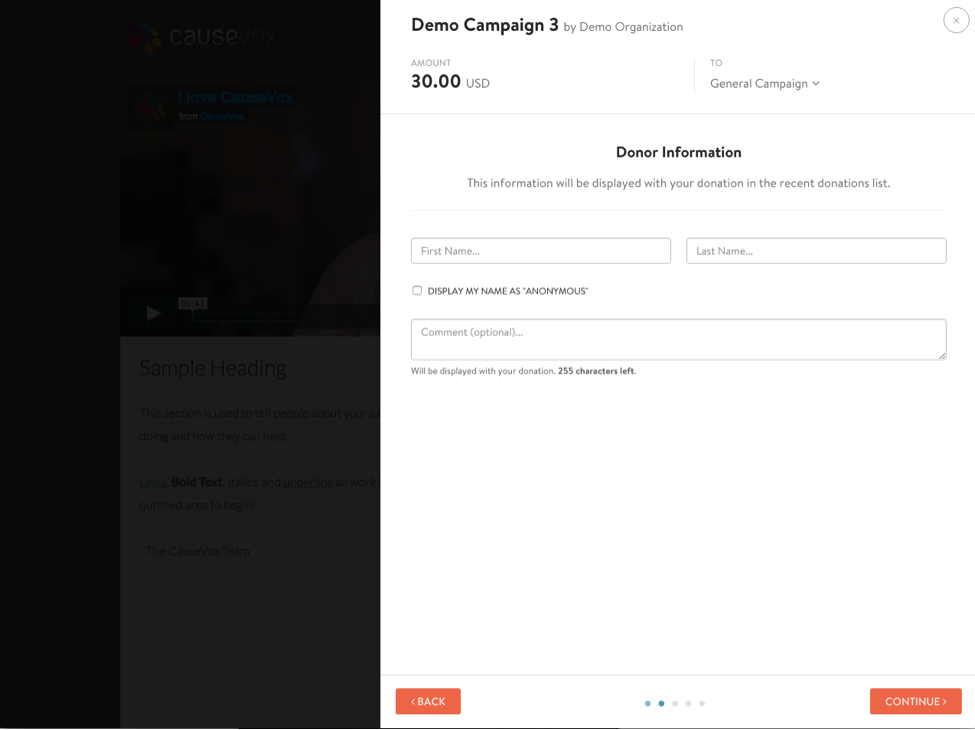In the past few weeks, we’ve been sharing insights on donor engagement. Our Donor Engagement Strategy Playbook walks you through everything you need to know in order to engage and retain the donors to your fundraising campaigns.
Whether it’s collecting more insight about your donors or streamlining your fundraising event’s processes, having the ability to ask your own questions in the CauseVox donation form is a feature that can help you be more effective at engaging donors.
Because of that, we’ve refreshed how the donation form looks and upgraded the functionality of the donation form to include donation custom fields.
Our goal is to make it quick and easy for your supporters to donate to your fundraising campaign, while also helping you to get the right donor insights. Check it out below.
Donation Form Design Update
The steps are the same as before, but with a new design. Here’s a preview:
Step 1: Donation form pop up. Select donation tier.
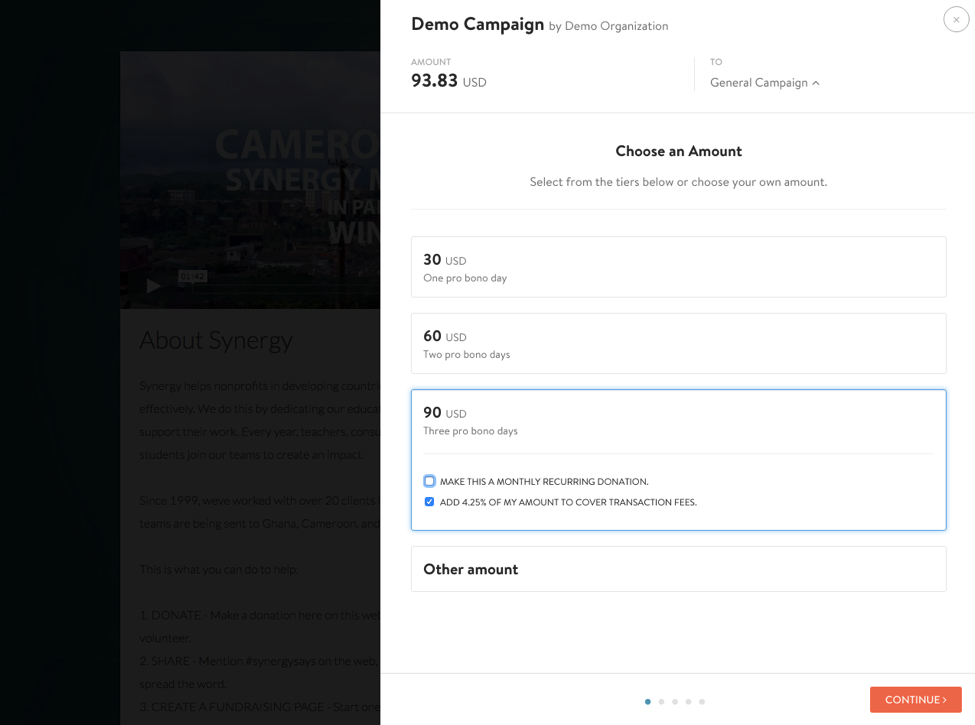
Optional: If running a campaign with personal/team pages, donors can choose to re-select the assignment of the donation.
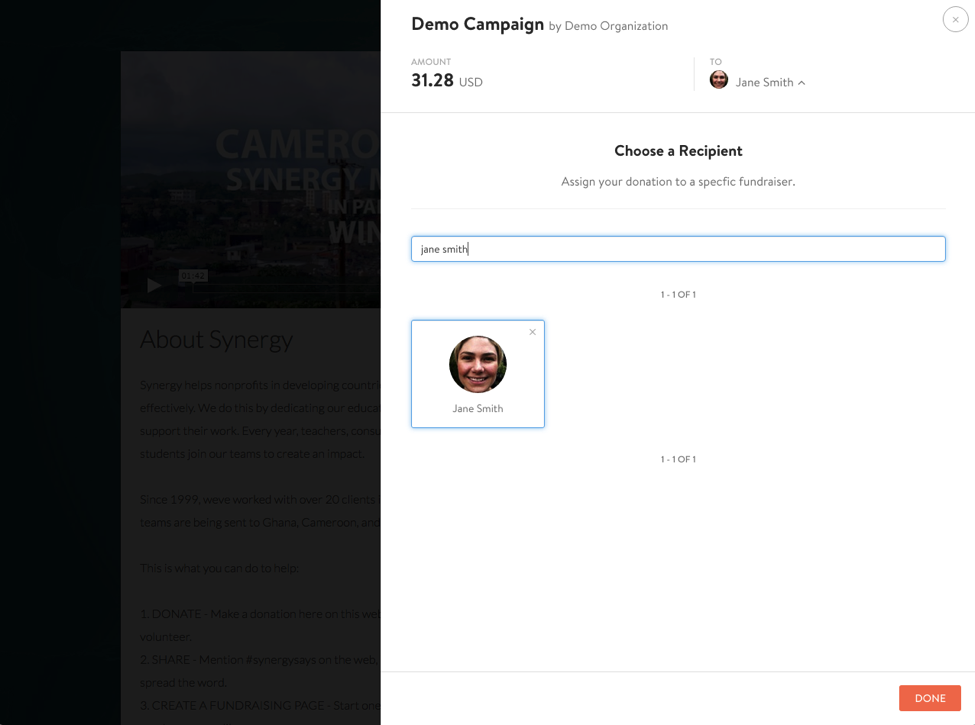
Step 2: Donor information
Step 3: Email and Postal Address
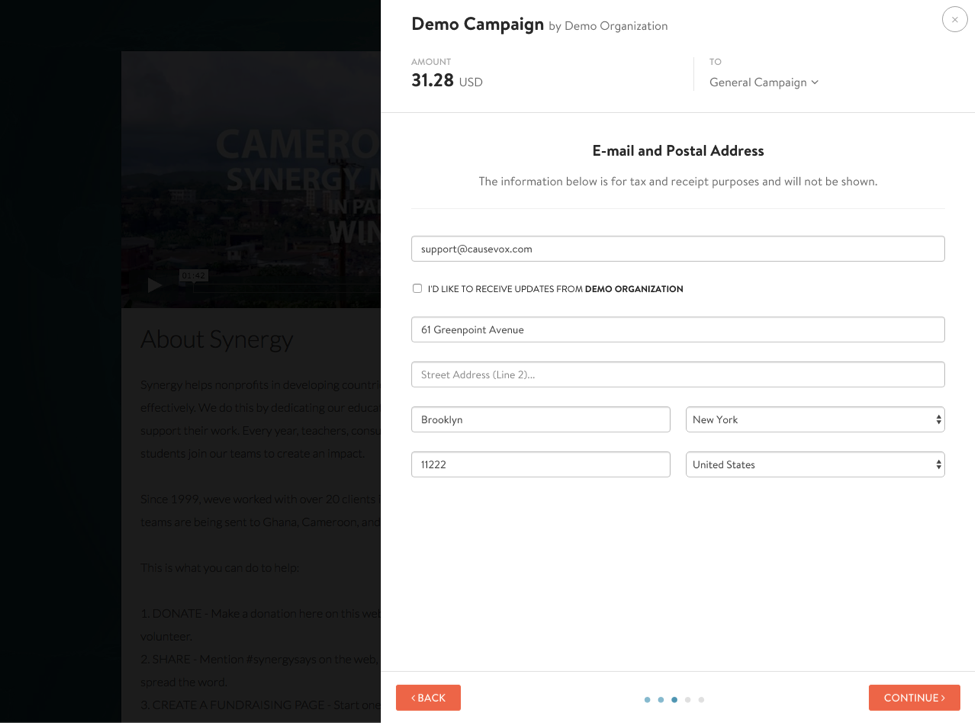
Step 4: Billing information
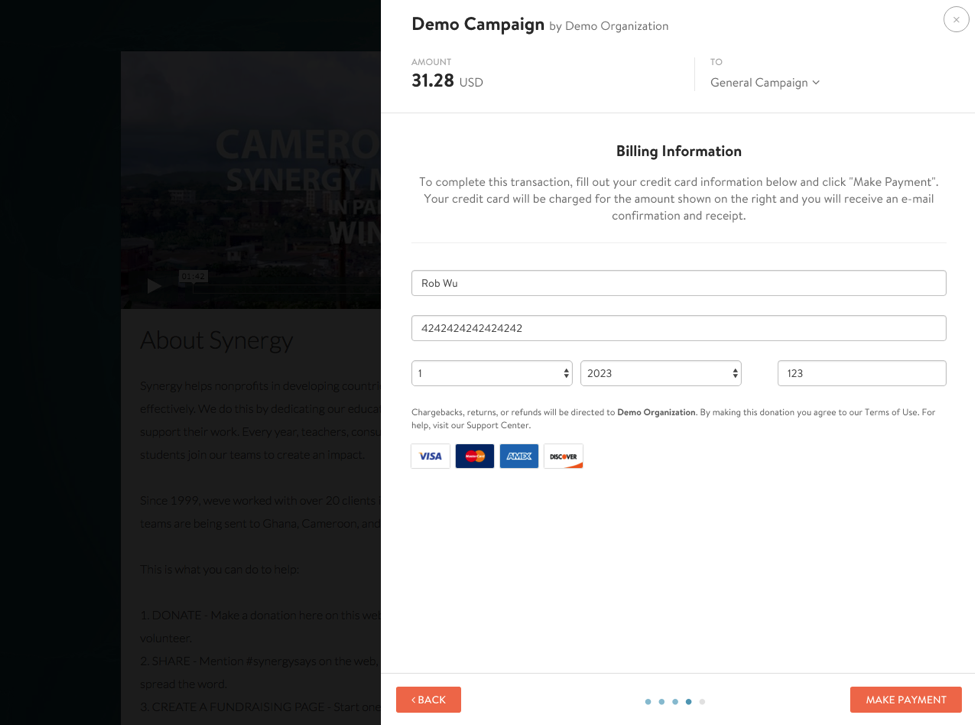
Step 5: Donation complete!
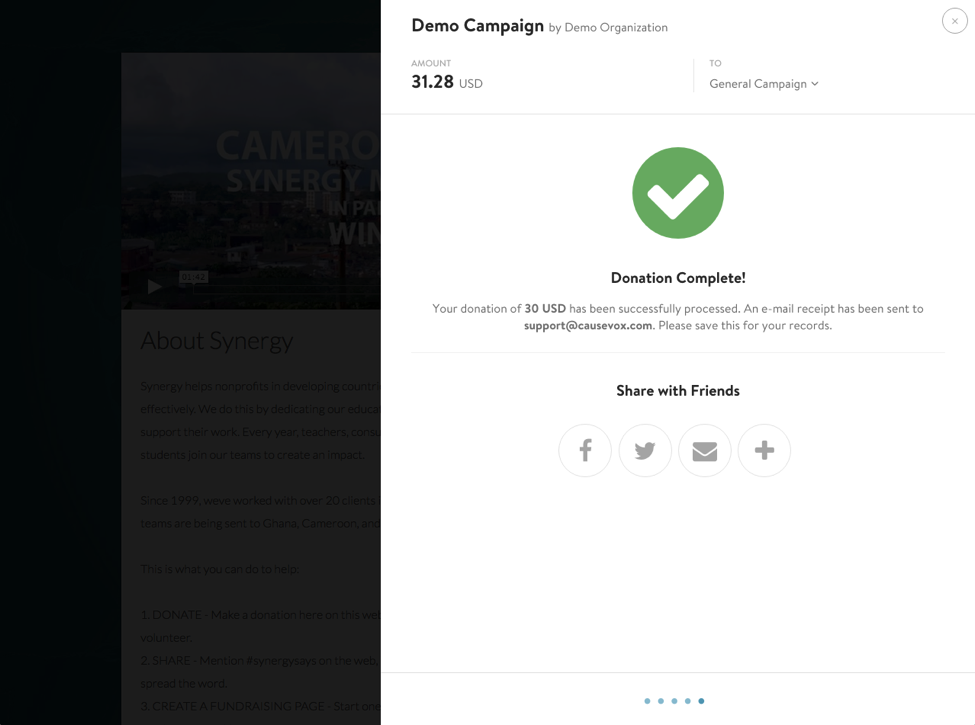
New Donation Custom Fields
Donation custom fields are an easy way for you to ask your donor questions or collect additional info from your donors on CauseVox. Here are four examples of what you can do with this powerful feature:
- Allow donors to donate on behalf of someone (great for corporate giving)
- Find out the best way to connect with donors (email, social media, etc)
- Ask donors for their t-shirt size if you’re running an athletic event.
- Figure out where donors heard about your campaign/organization (through a friend, online, etc)
The possibilities are endless when it comes to using donation custom fields for your form. This feature is flexible enough to handle a wide array of use cases.
Setting Up Custom Donation Fields
Here’s how you you easily set up donation custom fields for your donation form.
Step 1: Login to your CauseVox Admin account and select your Fundraising Site.
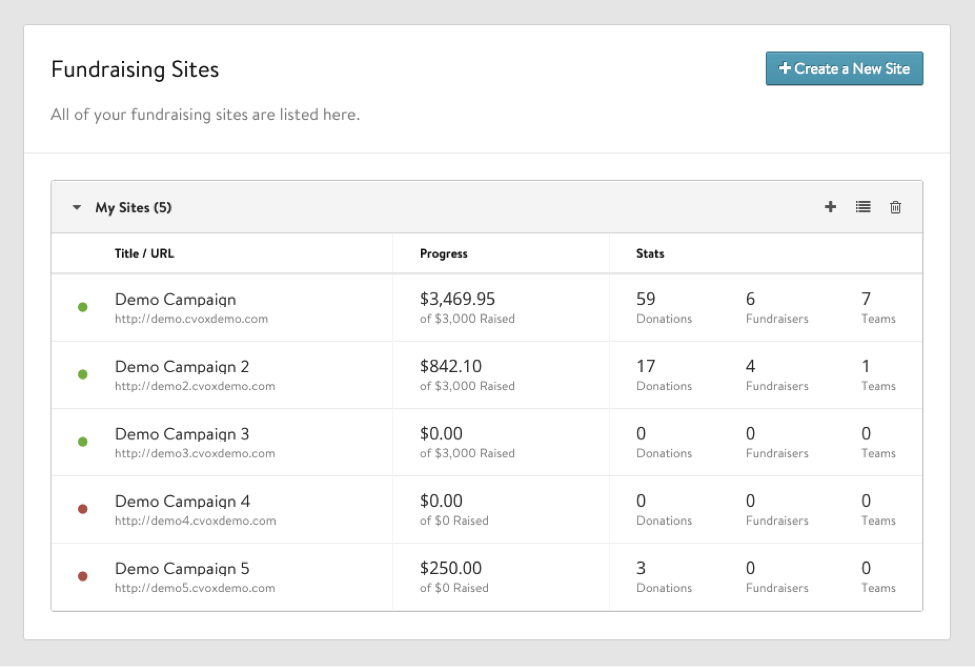
Step 2: Go to your Site Settings, and select “Donation Custom Fields”.
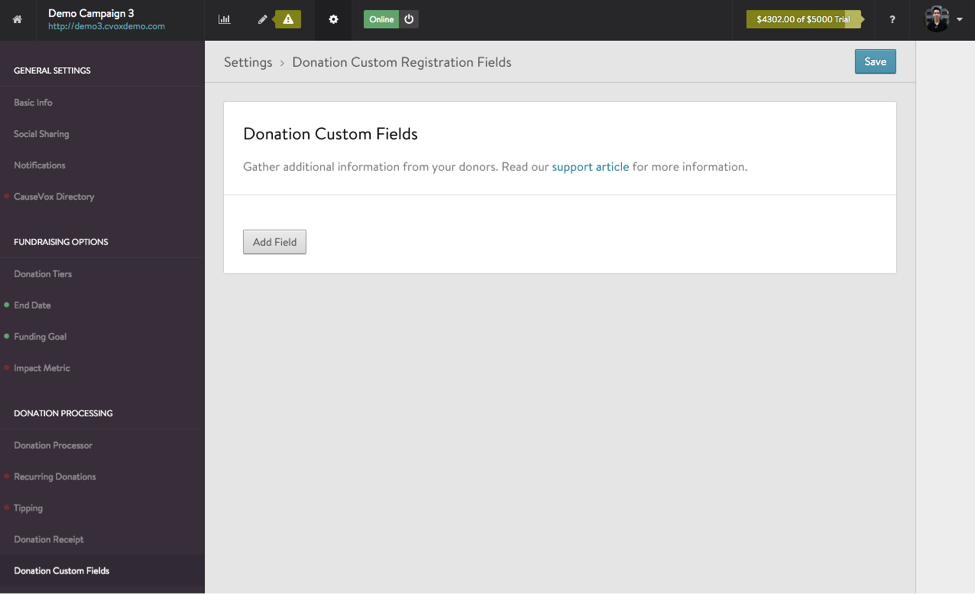
Step 3: Input your custom questions.
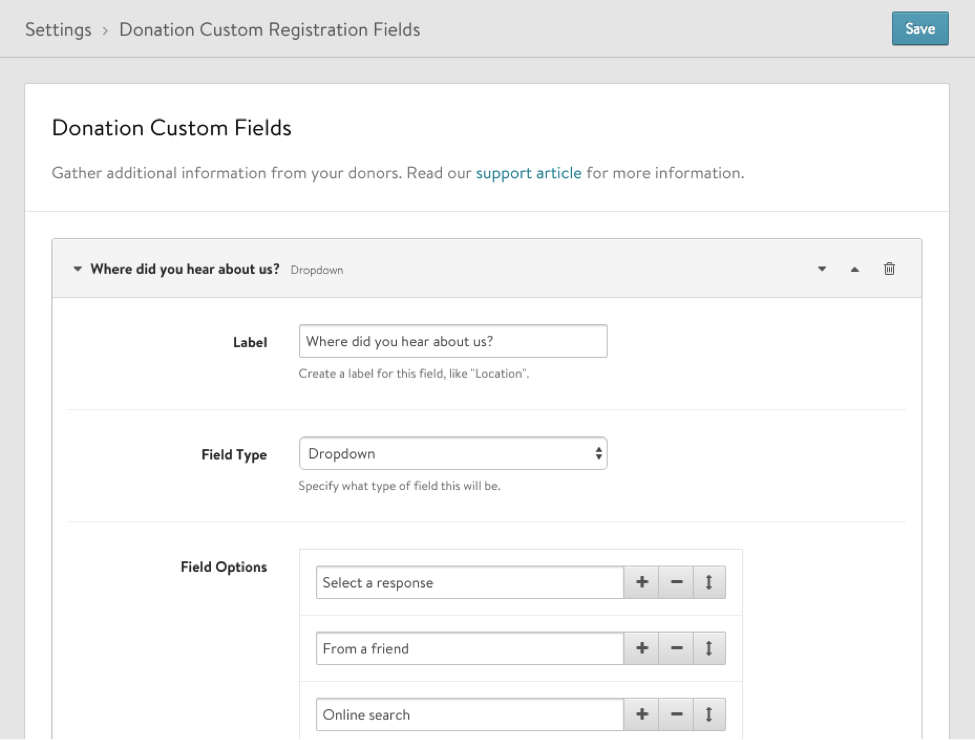
Step 4: Go to your donation form on your live campaign site. Click through to the second screen to see your donation custom fields.
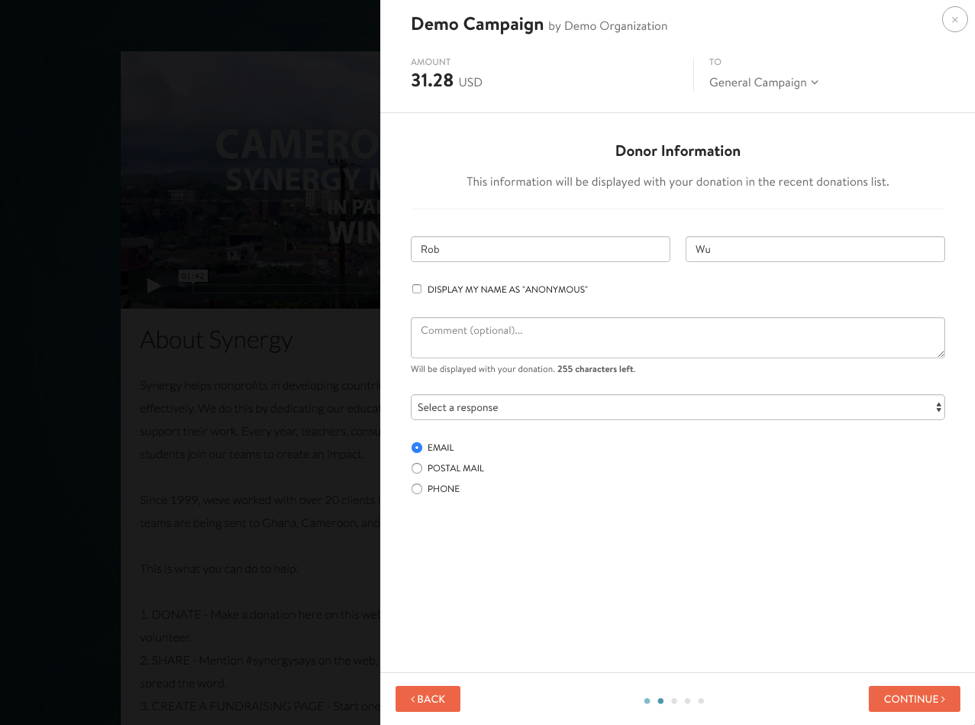
You’ll be able to see a donor’s custom field answers on their donation record in CauseVox as well as in the donation export.
For a limited time, custom fields are open to all accounts and plans. Take advantage of it today!
If you have any questions on custom fields and how to use it, contact us at support@causevox.com.