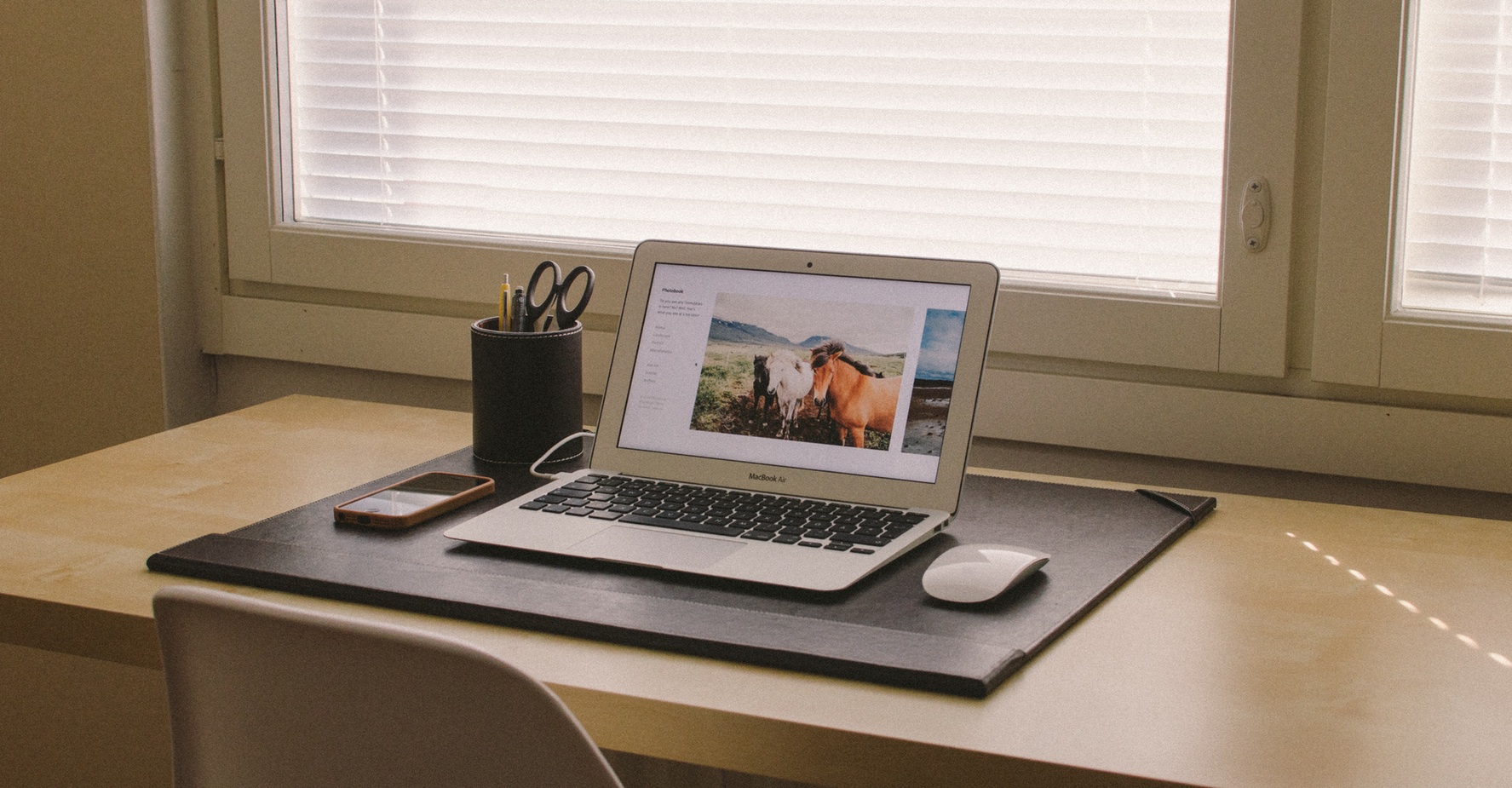The old saying goes that a picture is worth a thousand words. But these days, it’s more like a picture is worth a thousand likes, shares, or comments.
Research shows that the inclusion of an image with a status on Facebook can result in an 85% interaction rate. Adding an image to a tweet increases retweets by 35%. Clearly, when it comes to social media these days, images take your message farther than words alone.
But for many nonprofits, Adobe Photoshop (and the required training to use it well) is not in the budget. The good news is that these days there are plenty of low-cost (and, sometimes, free!) alternatives to Photoshop that are easy to use.
Read on for a selection of our favorites.
PicMonkey
- Type: Web-based
- Cost: basic editing is free; $5/month or $33/year for special features
- What you get: All of your typical photo editing features (crop, color adjustment, effects, overlays, etc) are available in the free version. You can also create an image or collage from scratch using the same set of features.
- What you don’t: The site does not store your finished images (save them to your hard drive or loose them) and flattens layers when you save. This is fine until you want to adjust a previously made image. Not being able to access those layers sends you back to the drawing board.
- It will work for you if: You have good photos to start with or basic image creation needs.
Canva
- Type: Web based
- Cost: all editing is free; pay individually for specific images/features
- What you get: All of your typical photo editing features plus a set of ready-to-use background images and layouts that you can customize with overlays, text, etc. for your purposes. The gallery of options provides ample inspiration as you begin your project. The site also stores every photo you’ve uploaded along with every finished project so that you can reuse and re-edit.
- What you don’t: Because of the additional features and possibilities, ease of use suffers slightly. The site is still far easier to grasp that Photoshop and the learning curve is much easier to navigate but getting your final image to look exactly as you imagine can be trickier.
- It will work for you if: You have specific ideas about how you want your image to look or need professional-looking images with text overlay.
GIMP
https://www.techradar.com/downloads/gimp
- Type: software
- Cost: free
- What you get: Everything you can do in Photoshop plus the ability to work with all of the usual file formats that go into and out of Photoshop. The software is open-source which typically comes with a large network of people at the ready to help with issues or troubles.
- What you don’t: Billed as the no-cost alternative to Photoshop and similar to it in many ways, you won’t get an easier system to use or a friendlier look and feel.
- It will work for you if: You’ve used Photoshop in the past, know your way around the software, and can use its features well but simply need a free photo-editing solution.
Acorn
https://www.flyingmeat.com/acorn/
- Type: software
- Cost: $29.99
- What you get: All of the tools you are used to with Photoshop.
- What you don’t: Well, you don’t get any of this if you aren’t on OS X 10.8 or up. So for PC users, Acorn doesn’t provide the tools you need.
- It will work for you if: You’ve used Photoshop in the past, know your way around the software, and can use its features well but simply need a free photo-editing solution. Oh, and you’re a Mac user.
Pixlr
https://itunes.apple.com/app/pixlr-express-plus/id526783584?mt=8
- Type: mobile
- Cost: free
- What you get: Effects, overlays, cropping, touch up, all at your fingertips on your apple or android phone. With this app you can keep your campaigns and social media schedule running smoothly whether you’re sitting at your computer or not.
- What you don’t: Naturally a mobile app won’t have quite the power and storage capability that a web-based app or software will so some features and actions will suffer.
- It will work for you if: You tend to edit photos on the go and upload them right to social media.