When you’re using CauseVox, you might be working with several other people in your organization across several campaigns.
For example, let’s say you’re an Executive Director running a campaign. Your communications staff, your accountant, and your IT person all may need to have access to your CauseVox campaign for setup and operations.
In the past, you would have to share your CauseVox Admin account login details with the people across your team. Teams can change too if you have multiple CauseVox campaigns, so it’s hard to keep track of who has access to your CauseVox account. Well, not anymore!
We just released a feature that allows you to invite Admin Team Members to be able to modify your campaign site. These Admin Team Members will be able to access the admin side of your CauseVox campaign site and make modifications.
Using Admin Team Member Access Levels
Here’s how you invite Admin Team Members to your CauseVox campaign site.
1. Login to your CauseVox Admin Interface and click on Account Settings
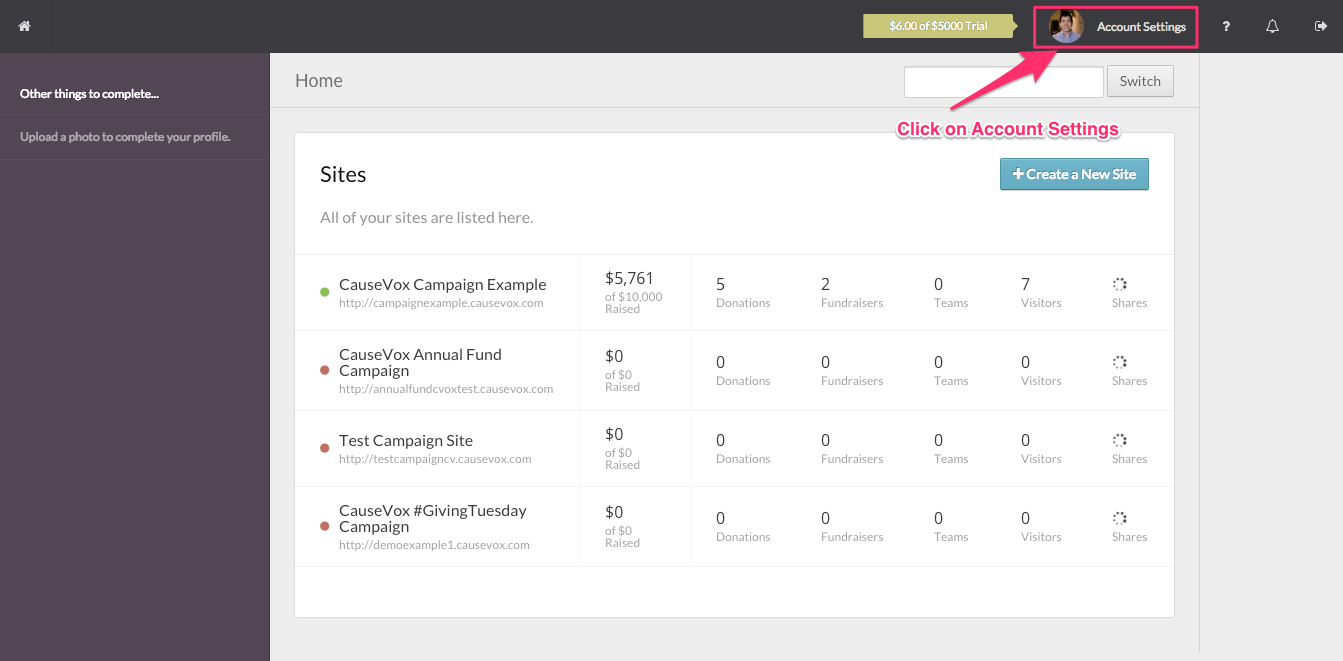
2. Click on “Team Members”
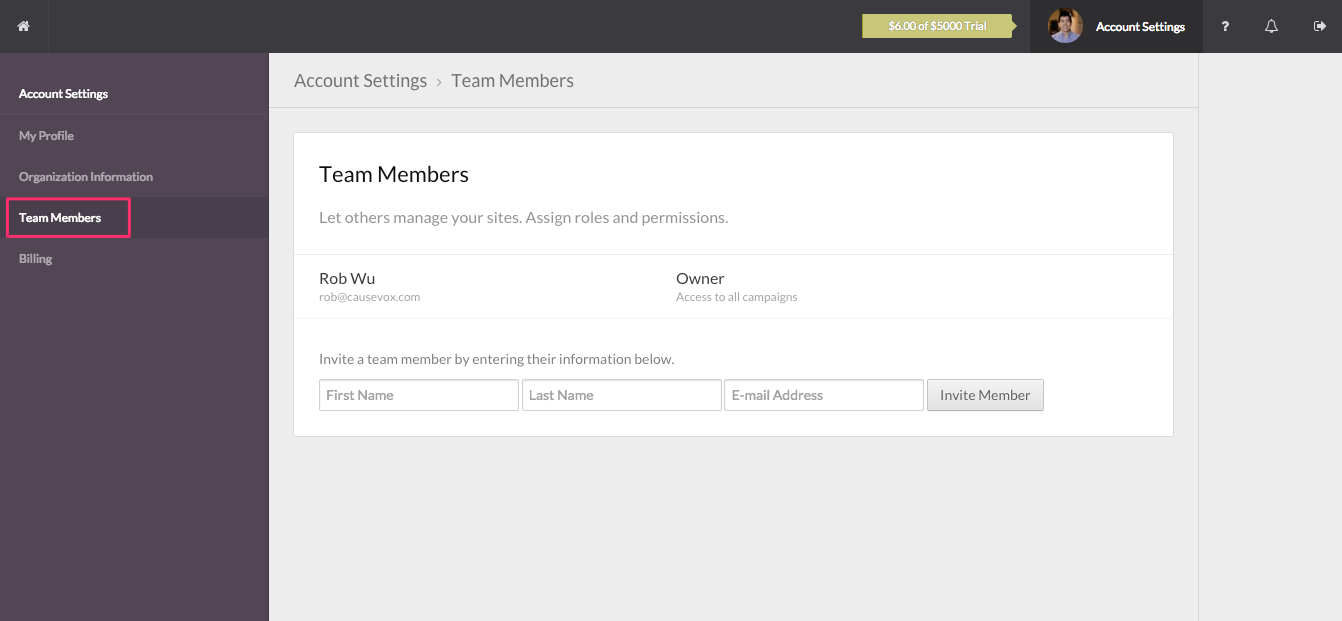
3. Invite a Team Member
Put in the Team Member’s first name, last name, and email address. They will be sent an email from CauseVox about getting access to the campaign site.
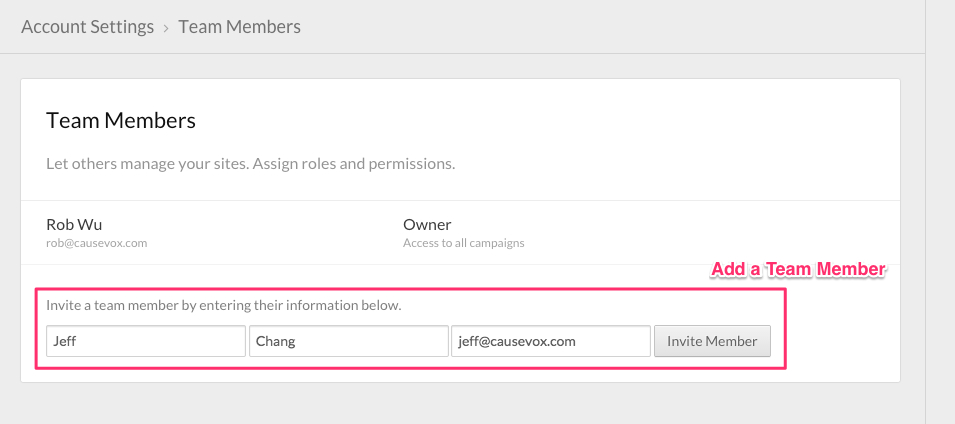
There will be a pending message next to the Team Member if they have not accepted your invitation.
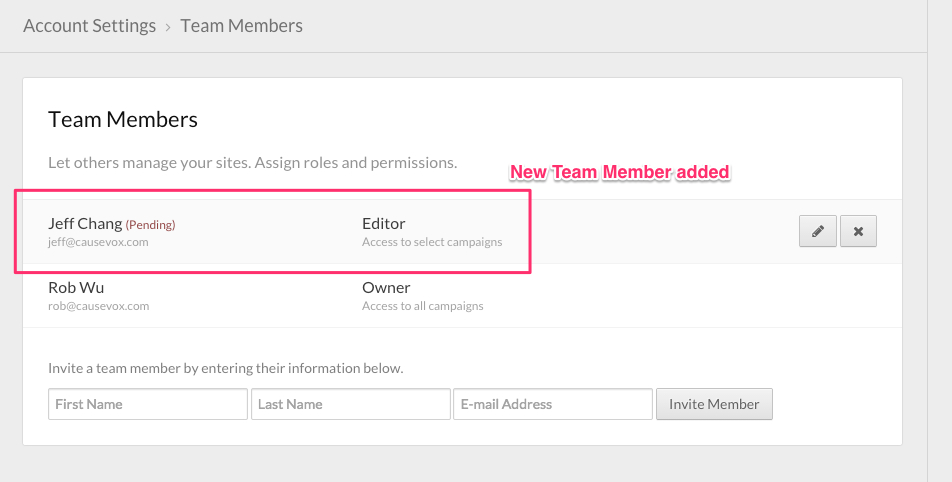
4. Grant access to specific CauseVox campaign sites
Click on the pencil icon to pull up a listing of your CauseVox campaign sites that you can grant access.
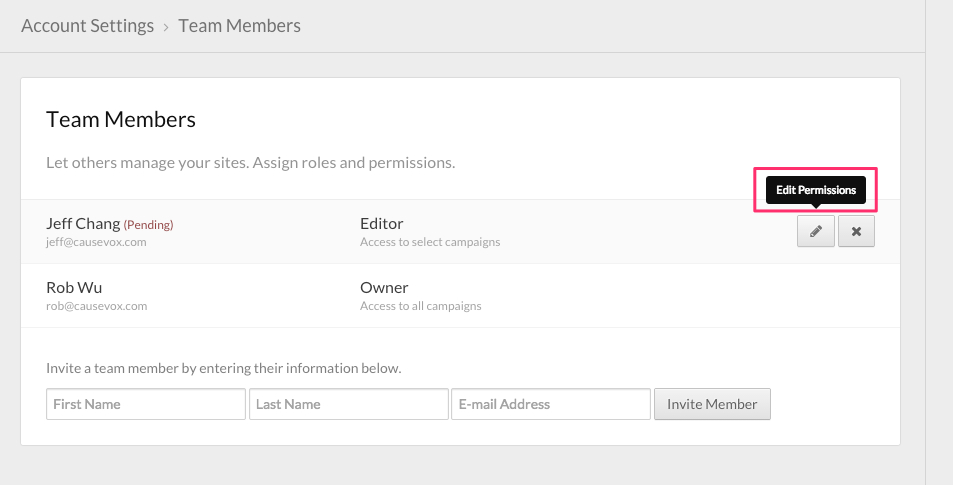
Toggle the on/off switch in order to grant access. Team Members can only see the specific campaign sites that you give them access to.
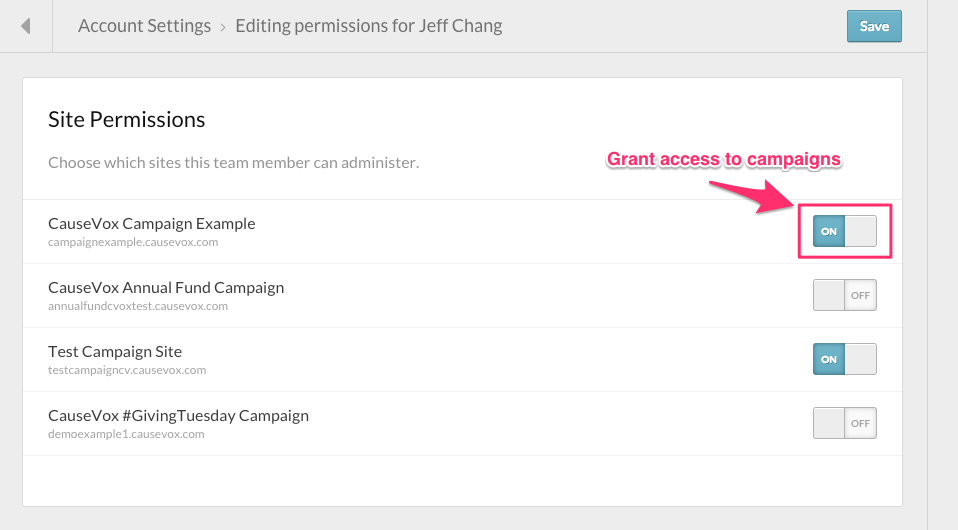
That’s it. Now that Team Member has access to the admin side of that specific CauseVox campaign site.




